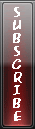blue screen of death...
 If your confuse what is "blue screen of death" or how to solve that
If your confuse what is "blue screen of death" or how to solve that
critical problem in Windows XP....
Here is my suggestion.....[]
I suggest reinstalling your OS, and reinstalling drivers etc. Its the best way to start again.or you may repair it running the boot mode.
or you can try:
Open C:\Windows\Minidump. Locate if there is a folder named minidump here. This is a folder in which system crash dump information is stored. All you need to do is download and install debugger tool for windows and install it on the system. Once done, this will be useful in cracking the information in the folder. This will let you know which file/driver is causing this blue screen to occur. You can download it from the following link.
Link: http://www.microsoft.com/whdc/devtools/debugging/installx86.mspx#ERB
Once downloaded, install it and open the program name Windbg in your program files. Click on File>open crash dump, browse to the C:\WIndows|minidump folder and open the dump file. Type !analyze -v and press enter. It will then show you the list of information. Locate the information named- Image info or Module_name. This will show you the name of the file causing the error. Search for this file name on google and it will come up with an application or a driver. Uninstall and reinstall that program. If that does not help, remove that program completely.
Posted on
Friday, June 19, 2009
by
j l0,
under
knowledge database,
tips and trick,
troubleshooting,
tutorials,
windows.
0
talkbacks.
![]()
Disabled TASK MANAGER!
Its so simple just follow the steps below, but if you are already infected with a virus saying " your Task Manager is disabled by your administrator, the least thing to do is format your computer because if your going to do the 1st step, the virus will not allow you to run the command anymore.
Here's the trick, just type what is shown below
1. Go to Start –> Run, and TYPE Regedit.
2. BROWSE HKEY_CURRENT_USER\Software\Microsoft\Windows\CurrentVersion\Policies\System
3. create a new Dword Value “DisableTaskMgr“, then
4. To Enable it, give a value of “0“, and to Disable it, give it a value of “1“
Posted on
Sunday, June 7, 2009
by
j l0,
under
knowledge database,
security and protection,
tips and trick,
troubleshooting,
tutorials,
windows.
1 talkbacks.
![]()
Changing Admin Pass (if you forgot your password)
2. Keep your eye on the screen messages for booting to your cd Typically, it will be “Press any key to boot from cd”
3. Once you get in, the first screen will indicate that Setup is inspecting your system and loading files.
4. When you get to the Welcome to Setup screen, press ENTER to Setup Windows now
5. The Licensing Agreement comes next - Press F8 to accept it.
6. The next screen is the Setup screen which gives you the option to do a Repair.
It should read something like “If one of the following Windows XP installations is damaged, Setup can try to repair it”
Use the up and down arrow keys to select your XP installation (if you only have one, it should already be selected) and press R to begin the Repair process.
7. Let the Repair run. Setup will now check your disks and then start copying files which can take several minutes.
8. Shortly after the Copying Files stage, you will be required to reboot. (this will happen automatically – you will see a progress bar stating “Your computer will reboot in 15 seconds”
9. During the reboot, do not make the mistake of “pressing any key” to boot from the CD again! Setup will resume automatically with the standard billboard screens and you will notice Installing Windows is highlighted.
10. Keep your eye on the lower left hand side of the screen and when you see the Installing Devices progress bar, press SHIFT + F10. This is the security hole! A command console will now open up giving you the potential for wide access to your system.
11. At the prompt, type NUSRMGR.CPL and press Enter. Voila! You have just gained graphical access to your User Accounts in the Control Panel.
12. Now simply pick the account you need to change and remove or change your password as you prefer. If you want to log on without having to enter your new password, you can type control userpasswords2 at the prompt and choose to log on without being asked for password. After you’ve made your changes close the windows, exit the command box and continue on with the Repair (have your Product key handy).
13. Once the Repair is done, you will be able to log on with your new password (or without a password if you chose not to use one or if you chose not to be asked for a password). Your programs and personalized settings should remain intact.
This security hole allows access to more than just user accounts. You can also access the Registry and Policy Editor, for example. And its gui access with mouse control. Of course, a Product Key will be needed to continue with the Repair after making the changes, but for anyone intent on gaining access to your system, this would be no problem.
Note: you cannot cancel install after making the changes and expect to logon with your new password.
Ok, now that your logon problem is fixed, you should make a point to prevent it from ever happening again by creating a Password Reset Disk. This is a floppy disk you can use in the event you ever forget your log on password. It allows you to set a new password.
Here's how to create one if your computer is NOT on a domain:
Go to the Control Panel and open up User Accounts.
Choose your account (under Pick An Account to Change) and under Related Tasks, click "Prevent a forgotten password".
This will initiate a wizard.
Click Next and then insert a blank formatted floppy disk into your A: drive.
Click Next and enter your logon password in the password box.
Click Next to begin the creation of your Password disk.
Once completed, label and save the disk to a safe place
How to Log on to your PC Using Your Password Reset Disk
Start your computer and at the logon screen, click your user name and leave the password box blank or just type in anything. This will bring up a Logon Failure box and you will then see the option to use your Password Reset disk to create a new password. Click it which will initiate the Password Reset wizard. Insert your password reset disk into your floppy drive and follow the wizard which will let you choose a new password to use for your account.
Posted on
Sunday, April 26, 2009
by
j l0,
under
tips and trick,
troubleshooting,
tutorials,
windows.
0
talkbacks.
![]()
Steps how to FORMAT a PC!

1. Insert the Windows XP CD-ROM and reboot the computer
If you see a message about hitting any key to boot the CD, do so now.
Otherwise, you will see a message about Setup inspecting your system.

2. MS-DOS portion of Setup begins
In the first stage of Setup, you will see a series of blue and gray MS-DOS-based screens. In the first step, you will be asked to press F6 if you need to install any third-party or RAID drivers.
Then, you can press F2 to initiate the Automated System Recovery (ASR) tool, a new XP feature that lets you recover non-booting systems from XP Setup. Ignore this.
Finally, Setup will load the files it needs to start a bare bones version of XP. This may take a few minutes.

3. Welcome to Setup
Finally, Setup begins. In this step, you can set up XP, launch the Recovery Console (another, more complicated system recovery tool), or quit.
Press ENTER to continue Setup, and it will examine your hard drives and removable disks.

4. Read the license agreement
Next, you'll have to agree to Microsoft's complex licensing agreement. Among the highlights: You don't actually own Windows XP and you can only install it on one PC.
No one reads this, I know, but it's probably a good idea to at least check it out.
Hit F8 to continue.

Upgrade versions only:
4b. Insert qualifying media
If you are attempting to clean install with a Windows XP Home or Pro Upgrade CD, you will see this screen, which requires you to insert your previous Windows CD in order to verify that you qualify for the Upgrade version.
Curiously, it says that you can use CDs from Windows NT 3.51 and Windows 95 in addition to those from 98, 98 SE, Millennium, or 2000, though these products cannot be upgraded to XP.
Once you've proven that you qualify, hit ENTER to continue.

5. Choose an installation partition
This crucial step lets you choose where to install XP. On a clean install, you will typically install to the C: drive, but you might have other ideas, especially if you plan to dual-boot with 9x. Setup will show you all of your available disks (in this case, just one) and let you create and delete partitions as needed. So, for example, if you have one disk, but would like to create two partitions, one for XP and one for your data, you can do that here.

6. Select the file system
If you created a new partition, or wish to change the file system of an existing partition, you can do so in the next step. Generally speaking, I recommend going with the NTFS file system, which is more secure than FAT.
Regardless of which file system you choose, be sure to select one of the "quick" format options (the top two choices), if you do need to format, since these will work much more quickly than a full format.
In this example, I've selected an existing FAT32 partition and elected to format it in NTFS format.

7. Optionally format the partition
If you did choose to change or format the file system, this will occur next. First, you'll be asked to verify the format. If you're installing XP on a system with more than one partition, especially one that still holds your data on one of the partitions, be sure you're formatting the correct partition.
Hit F to continue, and a yellow progress bar will indicate the status of the format. When this is complete, Setup will again examine your disks, and create a list of files to copy.

8. Setup folder copy phase and reboot
Setup will now copy system files to the system/boot partition(s) you just created. This will allow the PC to boot from the C: drive and continue Setup in GUI mode.
When the file copy is complete, Setup will initialize and save your XP configuration. It will then reboot your PC.
When the system reboots, you will probably see the "Press any key to boot from CD" message again. If this happens, do not press a key: Setup will now boot from your C: drive. In the event that you cannot prevent the CD-based Setup from reloading, eject the CD and reboot. Setup will ask for the CD when needed.

9. GUI Setup begins
Once the system reboots, you will be presented with the GUI Setup phase, which is much more attractive than the DOS-mode phase. As you progress through GUI Setup, you can read promotional information about XP on the right side of the screen if you're bored.
Next, your hardware devices are detected. This could take several minutes.

10. Regional and language Options
In the first interactive portion of GUI Setup, you can choose to customize the regional and language settings that will be used by XP, as well as the text input language you'd like. Users in the United States will not normally need to change anything here.
Click Next to continue.

11. Personalize your software
Now, enter your name and, optionally, your company.
The name you enter is not the same as your user name, incidentally, so you should enter your real name here (i.e. Paul Thurrott or whatever).
Click Next to continue.

12. Enter your product key
Now you must enter the 25-character product key that is located on the orange sticker found on the back of the CD holder that came with Windows XP. You cannot install XP without a valid product key.
Later on, you will be asked to activate and optionally register your copy of Windows XP. A product key can be used to install XP on only one PC.
Click Next to continue


13. Enter a computer name and administrator password
In the next phase of Setup, you can create a name for your computer (which is used to identify it on a network) and, optionally in Pro Edition only, a password for the system Administrator, the person who controls the PC (this will generally be you, of course).
Setup generates a random name for your PC, but it's always nasty looking, so I recommend renaming it to something more logical (Pauls_PC or whatever). After Setup is complete, you can provide a better description of the PC too (like Paul's desktop computer or whatever).
In XP Pro, the Administrator password is optional--that is, you can leave it blank--but I strongly recommend that you provide a good password here for security reasons. XP Home doesn't allow you enter an Administrator password, as this account is more hidden on Home installs for some reason. So you can only enter a machine name in Home Edition.
Click Next to continue.

14. Supply your date and time settings
Next, you can supply the date and time, which are auto-set based on information in your BIOS, and the time zone, which is irritatingly set to PST, which is where Microsoft is. Change these as appropriate.
Click Next to continue.

15. Network setup
If you have a networking card or modem, Setup now installs the networking components, which include the client for Microsoft networks, File and Print Sharing, the Quality of Service (QoS) Packet Scheduler, and the TCP/IP networking protocol by default.

16. Choose networking settings
In this phase, you can choose to keep the default settings (recommended) or enter custom settings. I recommend later disabling QoS, but for now, it's generally best to leave it as-is, unless you have specific needs dictated by your ISP or network.
Note that XP doesn't include the legacy NetBEUI protocol out of the box. If you want to use this protocol, you will need to install it later from the XP CD-ROM.
Click Next to continue.

Windows XP Professional only:
16b. Enter workgroup or domain information
In Windows XP Professional only, you will be able to select a workgroup or domain name next. Home Edition doesn't work with Windows domains, however, and Setup will automatically supply the workgroup name MSHOME, which you can change later. The default workgroup name in XP Pro is, imaginatively, WORKGROUP. I recommend changing this; I use the workgroup THURROTT at home, for example.
Click Next to continue.

17. Setup completion
From this point on, Setup will continue to completion without any further need for interaction, so this is a good time to grab a drink or a snack.
Setup will now copy files, complete installation, install your Start Menu items, register system components, save settings, remove any temporary files needed by Setup, and then reboot.
Again, you will probably see the "Press any key to boot from CD" message on reboot. If this happens, do not press a key, and your new XP install will boot up. You can remove the XP Setup CD now.

18. First boot
You'll be greeted by the XP splash screen on first boot (this actually appears briefly when you rebooted into GUI Setup as well).
The splash screens for XP Pro and Home are subtly different.


19. Change display settings
Users with CRT monitors and some LCDs (such as laptops and flat panel displays) will see a Display Settings dialog appear, which asks whether you'd like XP to automatically set the resolution. This will generally change the resolution from 800 x 600 to 1024 x 768 on a CRT monitor, or to the native resolution of an LCD display.
Click OK and let XP change the resolution. Then, accept the settings if the screen display changes and can be read. If you can't see the display, it will time out after 30 seconds and return to the sub-optimal 800 x 600 resolution.
Click OK to accept the screen resolution change.

20. Welcome to Microsoft Windows
Now, you are presented with XP's "Out of Box Exerience," or OOBE, which presents a silly wizard to guide you through the final set up of your PC.
Click Next to continue.

21. Network setup
In the opening OOBE phase, you are asked to set up your network/Internet connection, which is required for activation and registration. If you selected the default networking configuration during Setup and know it will work (because you're connected directly to a cable modem, perhaps, or are on a local area network), then select Yes (the default). Otherwise, you can select No and then Skip.
We'll assume that your network is up and running and select Yes.
Click Next to continue.

22. Optionally activate and register Windows
If you selected Yes in the previous step, you are asked if you'd like to activate Windows XP. This will tie your copy of XP to the current PC semi-permanently, so be sure this is what you want. Activation requires a connection to the Internet, but you can perform this step later if you want (and don't worry, XP will annoyingly remind you of this fact every time you boot the machine until you do so).
I recommend selecting No here, since you can activate later easily enough. If you do select Yes, you are asked whether you'd like to register the product. Unlike activation, registration is optional.

23. Set up users
Now, you can set up the user names of the people who will be using the PC. You will want at least one user (for you), since you shouldn't be logging on as Administrator. Curiously, each user you do create here has administrative privileges, however, and no password (!). You should set up your users correctly with passwords as soon as possible (see Post-installation tasks, below, for details).
This phase lets you create up to five users. You can create more later, or manage users, using the User Accounts tool in Control Panel.
Click Finish when done creating users. At this point, OOBE ends and you're reading to go. Click Finish again.

24. Logon to Windows XP for the first time
With OOBE out of the way, you're presented with the XP Welcome Screen for the first time. This will list all of the users you created, along with lame, randomized images you can change later (again, see below). When you click on a user name, that account will logon and you'll be presented with the XP desktop. After you create passwords, however, you'll be asked to enter a password before you can logon.

Once Windows XP is installed, it's time to perform a few post-installation tasks:
1. Immediately run Windows Update to bring sure your system is up-to-date. There are already many updates available for Windows XP on Windows Update, so you should visit this site right away (it's found in Help & Support, or you can click the icon in Start -> All Programs). You may need to reboot after certain updates, and some updates will require you to install them individually. Keep installing and rebooting until you've got them all. Windows Update includes hardware driver updates, critical system updates, security fixes, application compatibility updates, and other important updates.
2. Test your hardware devices. Once you've bled Windows Update dry, make sure all of your hardware works. Open up Device Manager (Open the Start menu, right-click My Computer, choose Properties, then go to the Hardware Tab and click Device Manager) and make sure all of your hardware was detected and has working drivers. If any do not--as evidenced by a yellow bang next to the hardware device's name, right-click and choose Update Driver. This will launch the Hardware Update Wizard. The first time around, ensure the XP CD-ROM is still in the drive, and try the option titled Install the software automatically (Recommended). If this doesn't work, visit the hardware maker's site and see if there is an updated XP-compatible driver. If this fails, open up Help and Support and navigate to the Fixing a problem link under Pick a Help Topic. There, you will find further help about solving hardware and system device problems.
Note that XP will properly function with hardware drivers designed for Windows 2000, but not those for Windows 9x/Me. If a hardware maker offers a 2000 driver, you should be able to use that, with rare exceptions. XP will warn you that such drivers are unsigned, but it's acceptable to use 2000 drivers.
3. Set up your users. For reasons best left to the imagination, Microsoft sets up each user as an Administrator equivalent with no password. This is unacceptable and foolhardy. Launch User Accounts from the Control Panel, and individually select each account and supply a password, change the picture, and, optionally, change the account type. You can select from Computer administrator and Limited account types from this tool, but XP Professional has a more advanced user configuration tool that lets you select other account types, such as Power User, User, and Replicator. In general, it's OK to leave your account as a computer administrator, but you might consider limiting other family members that might access your PC. At the very least, make sure all users have a strong password.
4. Customize the system further. At this point, you might want to configure the wallpaper, screensaver, and other features, especially if these features weren't carried over from your previous Windows version for some reason. Windows XP configuration occurs in a number of places, but some hot-spots include:
Display Properties - Right-click an empty area of the background and choose Properties.
Performance options - Right-click My Computer, choose Properties, and navigate to the Advanced tab. Click the Settings button under Performance.
Control Panel - configure hardware, networking, installed applications, and other XP features.
5. Defrag your system drive. During installation, your system drive is going to become somewhat fragmented, especially if you didn't format the system drive. To defragment this drive, open My Computer, right-click the drive (typically C
6.. Install and run your software. Check to see that your software programs install and work as they did on your previous OS. If any do not, open up Help and Support and navigate to the Fixing a problem link under Pick a Help Topic. There, you will find help about solving application and software problems. Also, check the Program Compatibility Wizard in Start -> All Programs -> Accessories for tips on getting programs working under XP. I discuss application compatibility issues further in my showcase, Windows XP Hardware and Software Compatibility.
Posted on
Monday, March 23, 2009
by
j l0,
under
knowledge database,
troubleshooting,
tutorials,
windows.
0
talkbacks.
![]()
SPEED UP FIREFOX

Open FireFox and in the address bar type "about:config" and hit enter (of course, don't use the ""). Now you will see a huge list of items.
Step 2:
You can either scroll down to the n's or just hit "n" on your keyboard and you should be taken to the first listed "n" item. Look for these three items:
a) network.http.pipelining
b) network.http.proxy.pipelining
c) network.http.pipelining.maxrequests
Step 3:
a) Set "network.http.pipelining" to True instead of False. You can do this by having it highlighted and hitting "Enter" on your keyboard.
b) Set "network.http.pipelining.maxrequests" to a number between 1 and 8, preferably 8. This will make the number you chose of requests at once instead of the default 4.
c) Set "network.http.proxy.pipelining" to True instead of False. You can do this also by having it highlighted and hitting "Enter" on your keyboard.
Your screen should now look similar to this:
Step 4:
a) Right-click anywhere on the page and select "New" then to "Integer" from the context menu.
b) Name it "nglayout.initialpaint.delay" and set its value to 0. This number is the amount of time the browser waits before it acts on the information it receives.
Step 5:
YOU ARE DONE! Just start browsing and you'll see the difference! A secret step you can also take is to set "browser.turbo.enabled" to True instead of False.
I'm not sure if this helps you, but I think it may.
Posted on
Monday, March 2, 2009
by
j l0,
under
tips and trick,
troubleshooting,
tutorials.
0
talkbacks.
![]()
Spyware Infections: A Step-by-Step Instructions Removal Guide
Spyware Infections: A Step-by-Step Instructions Removal Guide 
Read more about Spyware, Adware and Malware in Wikipedia. We'll focus mainly on the removal guide. So, here we go.
1. The first step you need to do is to try determining when your computer became infected. Was your computer infected after you installed some software? Did you visit adult websites with porn content, that are infected with trojans or backdoors? Did your kids played with your computer and visited unknown sites with games? If you don't know what may caused computer infection, try to view history in your browser. Write down suspicious websites and then post it in this topic. "Infections" may be bundled with software, so before installing new software always visit Softpedia and view the ratings. You will notice if there are any red marks or warnings.
2. Second, you need to install or run some software, that scans for infections. Download SpyBot S&D. When you successfully installed SpyBot, update your detection rules by clicking Search for Updates. Scan your computer and delete any spyware / adware entry.
3. Download and run AdAware. Check for updates. Scan and remove possible adware entries.
4. Download a small but useful tool called HijackThis. BE CAREFUL with this program. Save and upload your scan log to HijackThis.de. Destroy possible bad entries.
5. It's time to run up AntiMalware program. Download and run Malwarebytes' Anti-Malware and kill the infections.
6. Scan your computer with AntiVirus! (I prefer NOD32. This process may take a few hours, if you have a lot of files on your disk. Go watch TV or something).
7. Well, I just can't remove spyware / malware on my computer. What shall I do? This may sound noobish and cheap, but you can copy and paste the malware's name into Google. Click Search. I'm sure that you will locate loads of removal guides out there.
8. It's still not enough to scan just with antispyware programs. You have to scan your computer with some AntiVirus software. Check out NOD32 or Kaspersky antivirus
HOW TO AVOID INFECTIONS: Don't visit many porn sites or porn galleries. Don't download cracks or other similiar tools, if you're not sure, if they contain malware. Scan them with AntiVirus software before you use them. Don't click on Ads and don't visit URLs, that you have in your email folder. Scan your computer at least once a month and update protections / scanning software. Avoid *.BAT files. Download releases only from trusted sources! If you can, don't use key generators or cracks. Try to use serials instead in plain text files or in NFOs.
Posted on
by
j l0,
under
security and protection,
tips and trick,
troubleshooting,
tutorials.
0
talkbacks.
![]()
Simple hack to disable USB drives in Windows XP
There is a simple registry change that will keep the USB storage drivers from starting when the system boots. Keeps people from walking up to a PC and copying data off with a USB key, but allows you to keep your scanner, keyboard, and mouse working.
Just open regedit and browse to this key:
HKEY_LOCAL_MACHINE\SYSTEM\CurrentControlSet\Services\UsbStor
Notice the value 'Start'
Switch this value to 4, and USB storage devices are disabled.
Switch this value to 3, and USB storage devices are enabled.
"There are no foolish questions, only foolish answers"
Posted on
Saturday, February 28, 2009
by
j l0,
under
tips and trick,
troubleshooting,
tutorials.
0
talkbacks.
![]()
How to Enable Right Click on Sites that Disable it-OLD TRICK
There are lots of web sites that have disabled the right click function
of the mouse button... which it's really, really annoying!!
This is done so that you don't steal (via right-click->save picture) their photos
or images or any other goodies.
Unfortunately, it disables ALL right-click functionality:
copy, paste, open in new window.
But It's easy to change, assuming your using IE 6 or higher:
Click "Tools"->"Internet Options"
Click the "Security" tab
Click "Custom Level"
Scroll down to the "Scripting" section
Set "Active Scripting" to "disable"
Click "Ok" a couple of times.
You'll probably want to turn this back to "enable" when your done,
'cause generally the java script enhances a website
or in firefox..
tools->options->content..
turn off java and javascript, then reload the site.
ALTERNATIVELY:
Before you change settings try holding down the Ctrl key and right clicking.
This also works in a lot of cases....
Posted on
by
j l0,
under
knowledge database,
tips and trick,
troubleshooting,
tutorials.
0
talkbacks.
![]()
How to Block or Unblock a Website?
Just Follow this step..
Open C:\Windows\system32\drivers
There you will find a file named"HOSTS"..
Right-click on it
Select open
then choose Notepad then ok.
Now,in the file under the line 127.0.0.1 localhost
Add another line as 127.0.0.2 www.friendster.com (the website that i want to block)
Then save your work..
And visit the site that you blocked!!
Posted on
by
j l0,
under
knowledge database,
tips and trick,
troubleshooting,
tutorials.
0
talkbacks.
![]()
Common Troubleshooting Techniques & Strategies
Here are five common-sense techniques and strategies to solve common computer hardware problems.
(1) Trial-and-error
Personal computers are highly modular by design. The most powerful trouble-shooting technique is to isolate the problem to a specific component by trial-and-error. Swap compatible components and see if the system still works. Try different peripherals on different machines and see if the same problem occurs. Make one change at a time.
(2) "It's the cable, s-----."
More than 70% of all computer problems are related to cabling and connections. Ensure all cables are connected firmly. IDE and floppy ribbon cables and power cables can often go loose. Ensure microprocessor, memory modules, and adapters such as video card and sound card are inserted correctly and didn't "pop-up" during transportation.
(3) Don't be frustrated!
Don't be afraid of computer problems. It is often the best opportunity to learn. Trouble-shooting is part of the fun of owning a computer. Imagine the satisfaction you could get by solving a problem yourself.
Of course the fun could ran out quickly once you are frustrated and have spent too much time on the same problem. If you feel frustrated, it's time to leave it for a while and go back with some new ideas or call someone who can help. Rule of thumb: You shouldn't spend more than three hours on the same problem at one time.
(4) Take notes!
Take notes of what you have done and all the error messages. You may need to use them later. For instance, when you see an unusual blue screen with an error message, copy the entire message onto a piece of paper. In many situations, that message may point to the right direction in getting the problem solved quickly.
(5) Take a look?
It's OK to open a computer case and take a look inside. There is only 5V and 12V DC voltage supplied to the components outside the power supply. Those who have never seen the inside of a computer are often amazed by how simple it looks. Of course, still always power down and unplug the power cord first. ![]()
Posted on
by
j l0,
under
knowledge database,
open discussions,
tips and trick,
troubleshooting.
0
talkbacks.
![]()
How to stop deepfreeze!
Download This Prog : Procexp
1. Download it
2. run
3.you see Deepfreze
4.make it Suspend
5 and then deepfreeze will stop
6. have Fun
7.this program work and also stop the minute in Tinasoft etc... in cafe softwares..
Download:
here is the link:
http://rapidshare.com/files/159692267/ProcessExplorer_2_.zip
Posted on
by
j l0,
under
security and protection,
tips and trick,
troubleshooting,
tutorials.
0
talkbacks.
![]()
How to disable the "right click" of the mouse using regedit in windows XP
You can disable the right-click feature on your mouse in only a few minutes. Once the following steps are completed, your mouse will no longer be able to access the context menu for desktop or Windows Explorer in the usual way. This method will disable the right-click function for your desktop and Explorer only.
Instructions:
Step1
Click on "Start" and select "Run." Type "regedit" into the textbox and hit "OK." This command will open the "Registry Editor" window.
Step2
Select "HKEY_CURRENT_USER\Software\Microsoft\Windows\CurrentVersion\Policies\Explorer."
Step3
Open the "Edit" menu and choose "New" then "DWORD Value." A new file will appear on the right side of your screen with the file name highlighted. Type in "NoViewContextMenu" for the new file name.
Step4
Double click to open and type in "0" into the Value data box. Hit the "OK" button.
Step5
Close the Registry Editor by selecting "Exit" from the "File" menu. Restart your computer for the change to go into effect and you have now disabled your right-click feature.
Tips & Warnings
* The change will affect only the current user. To disable for all users instead of selecting "HKEY_CURRENT_USER," choose "HKEY_LOCAL_MACHINE" and continue with the above path.
* If you wish to re-enable the right-click feature, return to the "NoViewContextMenu" and change the Value data box to "1". Restart your computer.
* This change should only be performed by individuals familiar with the registry editor.
Posted on
Friday, February 27, 2009
by
j l0,
under
tips and trick,
troubleshooting,
tutorials.
0
talkbacks.
![]()
How to format a PC!
If your computer is capable of booting from a CD-ROM drive and you would rather install using this method, then:
Start your computer and then insert the Windows XP CD into your CD-ROM drive.
Your computer should automatically detect the CD, and a message "Press any key to boot CD" will be displayed for 5 seconds.
Press a key and the CD will begin to load files that are needed to begin the installation. This make take a few minutes.
When asked if you wish to install Windows XP press Enter.
You will be presented with the End User Licensing Agreement. Press F8 to accept and continue or press F3 to cancel the install.
Select the partition in which you wish to install Windows XP and press the Enter key. If you wish to delete the current partition or partitions you can do so now. Once you’ve deleted partitions you will be asked to create a partition. At this point you can choose the size you wish. Most people will elect to create one partition that fills the entire dive. If you decide you would like multiple partitions then create a partition size that will be suitable for XP and your installed apps as well as room for cache files etc. 10GB is s nice size for a full XP install leaving plenty of room for applications etc. After XP is setup and running you can create additional partitions in the free space through XP’s Computer Management Console.
The next screen asks if you wish to use the NTFS file system. This is the preferred file system, however, if you choose to use FAT32, you will not have all the security and stability features of Windows XP.
If you previously had an Operating System installed you will be given a choice of Format options . Select the Format option of your choice. When asked to start the format, press the "F" key. The formatting process may take quite a bit of time.
Setup will begin an automated loading of files which will take several minutes. ***Note - If you are clean installing using an XP Upgrade CD you will be asked for a qualifying product at this point. Just pop the CD for your older version of Windows into the drive while the XP setup completes an authenticity check. Following this you will be prompted for the XP CD and setup will continue.
After this is complete the computer will restart. Leave the XP CD in the drive but this time DO NOT press any key when the message it "Press any key to boot CD" is displayed. In 5 seconds setup will continue.
The Windows XP Setup wizard will lead you through the process of gathering information about you and your computer.
If you are connected to the Internet XP will prompt you to "Activate". Do not activate at this time. You will be prompted periodically to activate but you have 30 days to do so. Remember though that at the end of 30 days, if you have still not activated you will no longer be able to access the Desktop. Information on WPA found here Technical Details on Microsoft Product Activation for Windows XP
Following the Activation Screen you will be given the opportunity to Register Windows XP. Registration is optional and choosing not to register will not have any negative effect on your system.
You will be required to enter your account password to gain access to the Windows XP Desktop.
Source http://www.webtree.ca/windowsxp/clean_install.htm
Posted on
Monday, February 23, 2009
by
j l0,
under
general info.,
tips and trick,
troubleshooting,
tutorials,
windows.
0
talkbacks.
![]()