You can disable the right-click feature on your mouse in only a few minutes. Once the following steps are completed, your mouse will no longer be able to access the context menu for desktop or Windows Explorer in the usual way. This method will disable the right-click function for your desktop and Explorer only.
Instructions:
Step1
Click on "Start" and select "Run." Type "regedit" into the textbox and hit "OK." This command will open the "Registry Editor" window.
Step2
Select "HKEY_CURRENT_USER\Software\Microsoft\Windows\CurrentVersion\Policies\Explorer."
Step3
Open the "Edit" menu and choose "New" then "DWORD Value." A new file will appear on the right side of your screen with the file name highlighted. Type in "NoViewContextMenu" for the new file name.
Step4
Double click to open and type in "0" into the Value data box. Hit the "OK" button.
Step5
Close the Registry Editor by selecting "Exit" from the "File" menu. Restart your computer for the change to go into effect and you have now disabled your right-click feature.
Tips & Warnings
* The change will affect only the current user. To disable for all users instead of selecting "HKEY_CURRENT_USER," choose "HKEY_LOCAL_MACHINE" and continue with the above path.
* If you wish to re-enable the right-click feature, return to the "NoViewContextMenu" and change the Value data box to "1". Restart your computer.
* This change should only be performed by individuals familiar with the registry editor.
Posted on
Friday, February 27, 2009
by
j l0,
under
tips and trick,
troubleshooting,
tutorials.
![]()





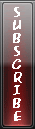

0 Comments to “How to disable the "right click" of the mouse using regedit in windows XP”
Post a Comment