If your computer is capable of booting from a CD-ROM drive and you would rather install using this method, then:
Start your computer and then insert the Windows XP CD into your CD-ROM drive.
Your computer should automatically detect the CD, and a message "Press any key to boot CD" will be displayed for 5 seconds.
Press a key and the CD will begin to load files that are needed to begin the installation. This make take a few minutes.
When asked if you wish to install Windows XP press Enter.
You will be presented with the End User Licensing Agreement. Press F8 to accept and continue or press F3 to cancel the install.
Select the partition in which you wish to install Windows XP and press the Enter key. If you wish to delete the current partition or partitions you can do so now. Once you’ve deleted partitions you will be asked to create a partition. At this point you can choose the size you wish. Most people will elect to create one partition that fills the entire dive. If you decide you would like multiple partitions then create a partition size that will be suitable for XP and your installed apps as well as room for cache files etc. 10GB is s nice size for a full XP install leaving plenty of room for applications etc. After XP is setup and running you can create additional partitions in the free space through XP’s Computer Management Console.
The next screen asks if you wish to use the NTFS file system. This is the preferred file system, however, if you choose to use FAT32, you will not have all the security and stability features of Windows XP.
If you previously had an Operating System installed you will be given a choice of Format options . Select the Format option of your choice. When asked to start the format, press the "F" key. The formatting process may take quite a bit of time.
Setup will begin an automated loading of files which will take several minutes. ***Note - If you are clean installing using an XP Upgrade CD you will be asked for a qualifying product at this point. Just pop the CD for your older version of Windows into the drive while the XP setup completes an authenticity check. Following this you will be prompted for the XP CD and setup will continue.
After this is complete the computer will restart. Leave the XP CD in the drive but this time DO NOT press any key when the message it "Press any key to boot CD" is displayed. In 5 seconds setup will continue.
The Windows XP Setup wizard will lead you through the process of gathering information about you and your computer.
If you are connected to the Internet XP will prompt you to "Activate". Do not activate at this time. You will be prompted periodically to activate but you have 30 days to do so. Remember though that at the end of 30 days, if you have still not activated you will no longer be able to access the Desktop. Information on WPA found here Technical Details on Microsoft Product Activation for Windows XP
Following the Activation Screen you will be given the opportunity to Register Windows XP. Registration is optional and choosing not to register will not have any negative effect on your system.
You will be required to enter your account password to gain access to the Windows XP Desktop.
Source http://www.webtree.ca/windowsxp/clean_install.htm
Posted on
Monday, February 23, 2009
by
j l0,
under
general info.,
tips and trick,
troubleshooting,
tutorials,
windows.
![]()





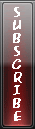

0 Comments to “How to format a PC!”
Post a Comment