
How to Speed-Up Your FireFox Browser's Loading Time
Step 1: Open FireFox and in the address bar type "about:config" and hit enter (of course, don't use the ""). Now you will see a huge list of items.
Step 2:
You can either scroll down to the n's or just hit "n" on your keyboard and you should be taken to the first listed "n" item. Look for these three items:
a) network.http.pipelining
b) network.http.proxy.pipelining
c) network.http.pipelining.maxrequests
Step 3:
a) Set "network.http.pipelining" to True instead of False. You can do this by having it highlighted and hitting "Enter" on your keyboard.
b) Set "network.http.pipelining.maxrequests" to a number between 1 and 8, preferably 8. This will make the number you chose of requests at once instead of the default 4.
c) Set "network.http.proxy.pipelining" to True instead of False. You can do this also by having it highlighted and hitting "Enter" on your keyboard.
Your screen should now look similar to this:
Step 4:
a) Right-click anywhere on the page and select "New" then to "Integer" from the context menu.
b) Name it "nglayout.initialpaint.delay" and set its value to 0. This number is the amount of time the browser waits before it acts on the information it receives.
Step 5:
YOU ARE DONE! Just start browsing and you'll see the difference! A secret step you can also take is to set "browser.turbo.enabled" to True instead of False.
I'm not sure if this helps you, but I think it may.
Posted on
Monday, March 2, 2009
by
j l0,
under
tips and trick,
troubleshooting,
tutorials.
![]()
Subscribe to:
Post Comments (Atom)





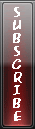

0 Comments to “SPEED UP FIREFOX”
Post a Comment